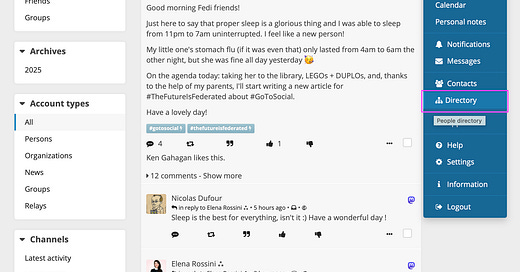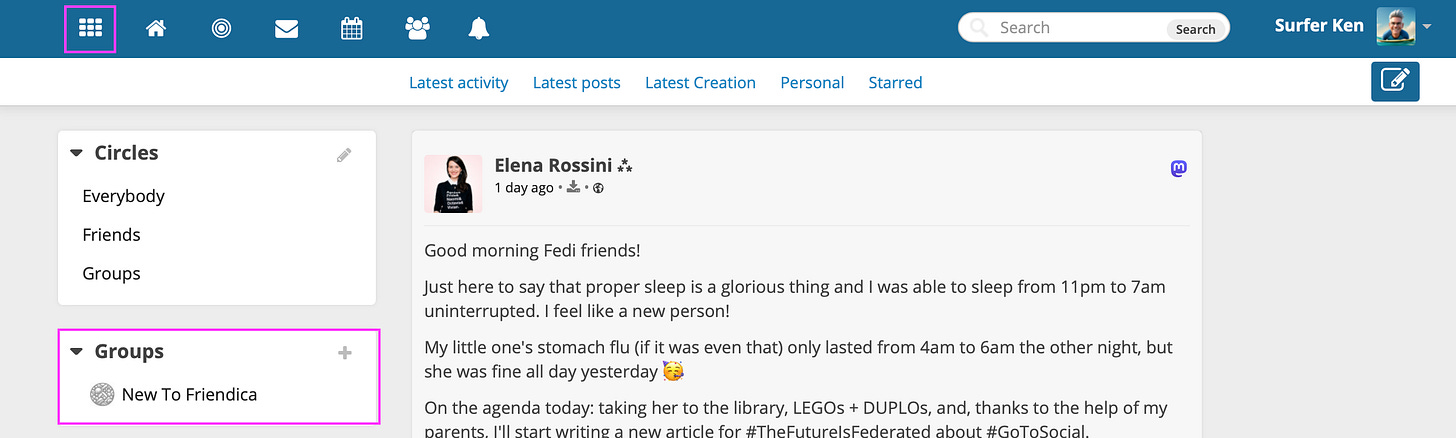The goal of this note is to ensure that each person with an account on friendica.unicorns.social is subscribed to the “Server Announcements” group so they can be informed of all upcoming maintenance, upgrades, and other enhancements. This note will demonstrate multiple methods of discovering groups on the local server as well as across the fediverse.
If you are not logged on to friendica - do that now. Once you are logged on click your profile photo located in the far upper-right corner of the page. When the drop down menu is displayed choose “Directory.”
When the Site directory page is displayed enter “server announcements” in the input area and click the “Find” button. Once the Server Announcements group is displayed click the “Connect / Follow” icon

Once you click the Connect/Follow icon the Contact page will be displayed where you can set notifications and privacy or make a note for yourself just as you saw with a human contact or account.
Now if you click the contacts icon at the top of the page (looks like three people) and you have followed this tutorial from the beginning you should see that you now have two contacts - Ken Gahagan and the Server Announcements group.
Go back to the local directory and browse for any additional local groups that may be of interest to you. In the next post I will cover the steps to creating your own groups.
The global directory can also be a great place to find groups of interest to you. Remember from the previous note in this series that you can view the Global directory by clicking the “Global directory” link in the left-hand column of your contacts page.
Once the global directory has opened in a new tab you can click any of the tags on the right-hand side of the page to find a list of people, groups, news outlets, and organizations who have listed that tag as an interest. For example you might choose to click the “friendica” tag in the right-hand column to find accounts with that tag. But what if the day you visit the global directory #friendica is not one of the “Popular Tags?” You’re in luck because the directory can be searched by keyword. For example in the image below I’ve entered #friendica (note the hash or pound sign at the beginning to indicate that I am searching for a keyword) and then click “Search”
Once I click “Search” the results are filtered to only the keyword I specified. Since I am interested in finding groups to follow I have also clicked the “Groups” tab. The numbers in parentheses indicate the number of accounts of that type with the keyword of interest.
I can see that for each account the account handle is displayed as well as the primary language of the account, additional keywords, and possibly the country where the server is located (if the account specified that info). Scrolling through the list I found a group called “New To Friendica” with British English listed as the language. This seems promising. I want to view some posts in the group before I follow them so I click the name of the group to do that.
After reading a few of the posts I decide that there is probably enough valuable content posted to the group that I want to follow it so I click the “Follow” button on the left-hand side of page.
I am then prompted to enter my “WebFinger address” so I enter that and click the “Submit request” button.
We’re not done yet…. The system resolves my profile address and displays another page where I must click the “Submit request” button once more.
Once we’ve indicated that we really, really, really want to follow the “New To Friendica” group we see the contact preferences page that we’ve seen before. I noticed earlier that the most recent post to the group was a couple of days ago so I don’t think this will be a high-volume addition to my feed. I’m going to opt-in to “Notification for new posts” for this account. I do this by clicking the “Notification and privacy drop-down link, clicking the appropriate checkbox, and then clicking the “Submit” button to save that change. I can always change this setting in the future if I decide I’m getting too many notifications in my feed for this group.
I then clicked the “My Friends’ Conversations” icon. That’s the one in the upper-left corner of the page that looks like a grid of nine small white boxes. I can see that the “New To Friendica” group is now listed in my groups list in the left-hand column of the page.
I clicked the name of the “New To Friendica” group in the Groups list to see what activity would be in my feed. I was a little surprised that there is nothing there yet. Remember that Friendica servers are federated. That means that they all run independently and interact with each other over the network periodically. Since I want to return to the group and read some more posts there I click the account photo or avatar which opens the group account on the account’s home server and notifies me that I am a guest on that server.
I decide that I want to post to the group so I clicked the “Post to group” button whereupon I was presented with a login screen (because I’m currently on the remote server)
Notice in the image above that the URL specifies that I am no longer on the friendica.unicorns.social server. I am now on the friendica.world server. I do not have an account on that server so I clicked the close icon (looks like an ‘x’) to close the login form. I then clicked the back button in my browser to go back to my home server. Then I clicked the “New post” icon.

When I clicked the “New post” icon the new message window was displayed. Notice that the system “knew” that I was looking at the “New To Friendica” group when I clicked “New post” so it very helpfully added a group mention to the message. Group mentions are a little bit of magic similar to tags (prefixed by ‘#’) and user mentions (prefixed by ‘@’). We’ll see below how helpful these are.
I completed my message asking for recommendations for content that I might add to this tutorial. I also added the #friendica keyword to my message to get the request in front of anyone following that keyword as well. When I was happy with my message I clicked the “Share” button.
Once I clicked the share button I could see that my post was visible on my local server. There is also a keyword tag and the group mention indicator at the bottom of my post. I clicked the “!New to Friendica” group indicator and a little magic happened.
A new browser tab was opened for the friendica.world instance - again indicating that I am a guest on that server - and I can see that my post is now visible to members of the group.
Now all I have to do is wait for folks to chime in with their suggestions!