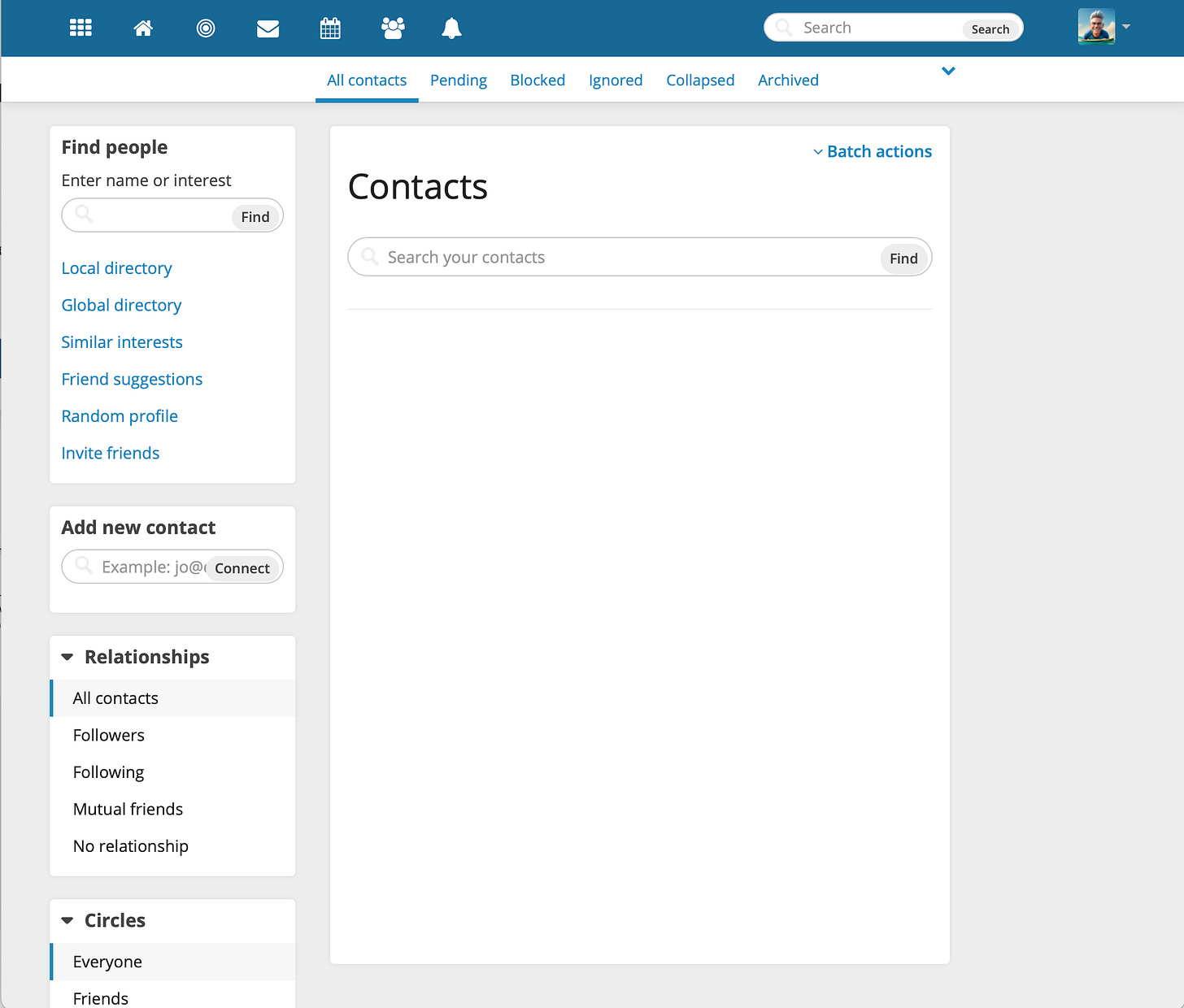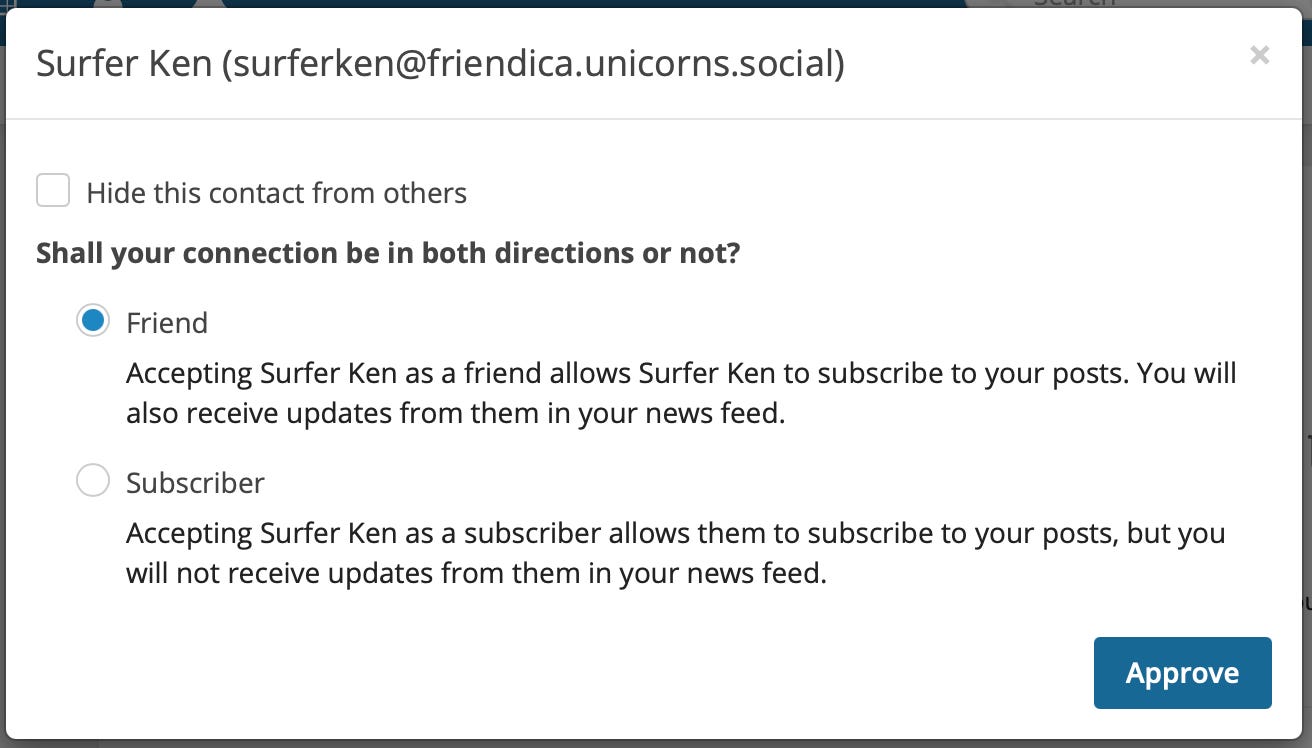How To Find and Follow People with Friendica
If you are not logged on to friendica - do that now. Once you are logged on click the “contacts” icon at the very top of the page. It looks like three people and is called out in fuchsia highlight in the image below.
When you click the contacts icon you will see a page similar to the image below. There is a lot here and this note will not cover all of it in this note but we will cover some important concepts as well as ensure you know how to search for people.
This note is going to focus primarily on the area labeled “Find people.” First let’s click on the “Local Directory” link. This will take you to the directory for the specific server where you have your account. The screenshot below was made when the server was new and there were very few accounts.
If you do not see “Ken Gahagan” on the first page simply type Ken Gahagan and click “Find.” When you see someone in the list that you want to follow simply click the “Connect/Follow” icon on the far right beside their name. it looks like a person with a plus sign (called out with a fuchsia boarder in the screenshot above. If you wish to simply view the person’s profile before deciding to follow them you can click their name or their photo. Click the “Connect/Follow” icon beside Ken Gahagan. You should then see a page like the one below (though the details of my profile and my photo may change by the time you’re completing this tutorial).
If you click the “Profile” drop down you can read more about the person. For now click the “Notification and privacy” drop down. You should see something similar to the following:
Look at then “Status” area of the page. It has the light blue background in the image above. Here is what each of these bullets mean:
If you wish to receive a notification each time this person posts click the check-box beside “Notification for new posts.” You probably only want to do this for folks you follow closely.
If you wish to hide this person from your contacts list when your profile is viewed by others then click the check-box beside “Hide this contact from others.” This will allow you to keep the friendship on the “down low.”
If you make any changes click “Submit” to save them.
If you click the “Personal Note” drop down there will be an area where you can write a note to yourself about this person. This might come in handy if you met someone at a work conference and wanted to keep track of where you met them, their expertise, and perhaps a conversation you had while at the conference. If you enter anything there, click “Submit” to save your information.
Channels and Circles are topics that we will cover in future notes.
Note that if you wish to unfollow this person you can click the “Unfollow” button on in the left-hand column of the page.
Now that you have submitted a request to follow me I will receive a notification of that request that looks like the image below (only with your information):
I can click the check mark to approve / accept the request, the no symbol to ignore the request or the garbage can icon to delete the request. Clicking the check mark provide the following options:
The options should be fairly self-explanatory at this point. I can also hide the relationship from my public contact list and I can choose to follow you or not. After I approve as a “Friend” as indicated above the status message will change from “Ken Gahagan is sharing with you” to “You are mutual friends with Ken Gahagan” as shown below.
Also shown above is the actions menu which will allow you to perform any number of actions related to the friendship at any time in the future.
Now click the contacts icon (top of page - looks like three people) again. I am listed as a contact. Now click the “Global Directory” link in the left-hand column. This will open the directory for all friendica servers around the world in a new browser tab.
The “Search…” field can be used to search for people by name. Enter the name and click the “Search” button. You can then review the list to see if any of the matches are the person you seek. Clicking the “Follow” button beside a person’s name doesn’t immediately submit the Friend / Follow request. It will take you to the person’s profile and you can submit the request to follow from there.
Perhaps the most interesting way to find new people to follow is to read the local and global community feeds and discover people to follow from there. To do this switch back to the browser tab with your primary friendica window and click the conversations icon at the very top of the page. it looks like a bull’s eye:
The resulting page will allow you to view conversations for the local or global community. Since your friends list is small at the moment the local community option may be a bit limited. Click the “Global community” link and browse for a while until you find someone interesting. If you wish to filter the list click one of the trending tags in the left-hand column.
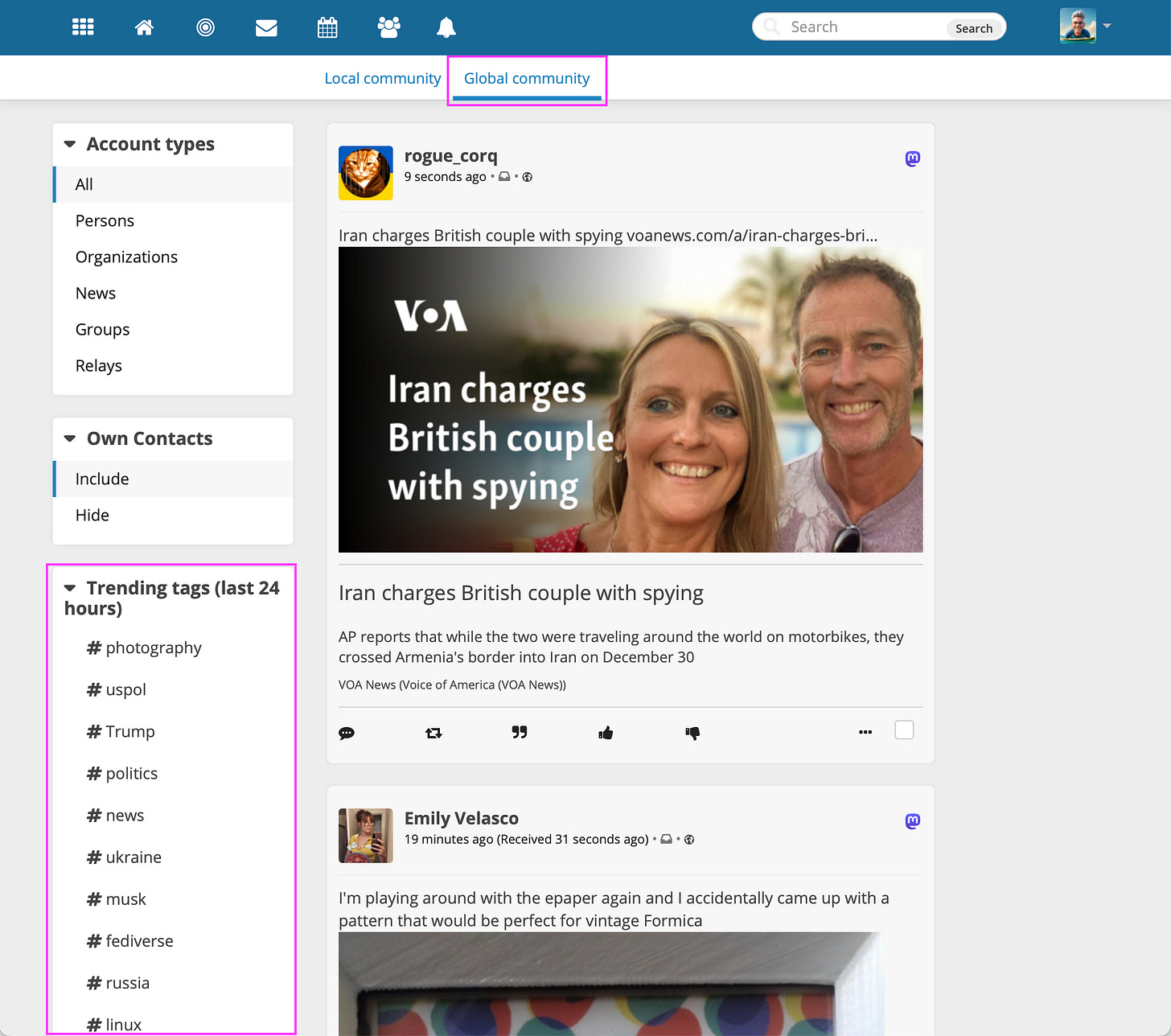
At this point you should know enough to find interesting conversations and follow people. Spend time exploring.
In the next part of this tutorial we will cover how to find and join groups. Click the button below to learn more.